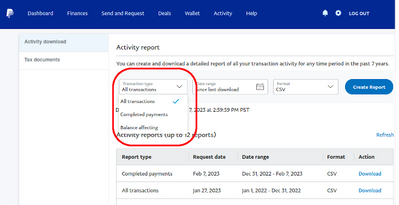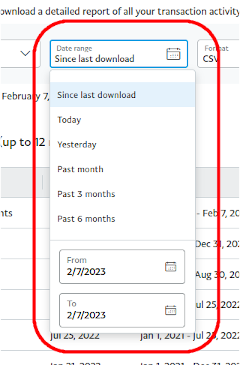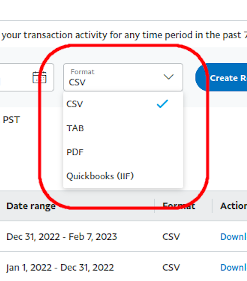Where to find a summary of PayPal fees for the year
- Mark as New
- Bookmark
- Subscribe
- Mute
- Subscribe to RSS Feed
- Permalink
- Report Inappropriate Content
I need the total PayPal fees I paid for tax year 2019. PayPal support is directing me to the Financial Summary report, which is no longer available. If I click Activity > Statements > Custom, there is no "Financial summaries" option. If I select any transaction type and create a report in CSV format, there is no column for PayPal fees in the resulting report. If I click Standard instead of Custom and download monthly account statements for the year 2019, I see a column for PayPal fees, but the reports can only be downloaded in PDF format, not CSV. If I click "Tax docs" instead of Custom, it takes me to the old PayPal interface, but it says I have no 2019 tax documents. If I click History > Download History or Statements or pretty much anything else on that page, it redirects me to the new interface where the option is no longer available.
- Labels:
-
Statements
-
Tax Documents
- Mark as New
- Bookmark
- Subscribe
- Mute
- Subscribe to RSS Feed
- Permalink
- Report Inappropriate Content
Hello @erco,
Welcome to the PayPal Community! I understand it can be a bit difficult finding the reporting you're looking for. Here's a direct link to the Financial Summaries page, as well as the Activity Download page.
I hope those help!
- Jon K
If you find this or any other post was helpful, make our community better by giving kudos or accepting it as a solution.
- Mark as New
- Bookmark
- Subscribe
- Mute
- Subscribe to RSS Feed
- Permalink
- Report Inappropriate Content
@PayPal_JonK- Thanks, I know you guys are trying, but the "Activity Report" link does not include the fees in the custom reports, which is kinda the problem. And unless one has a business account (I do not), the "Financial Summaries" link takes me to a Help page instead because, I assume, that page is only available to business account holders.
We non-business account users still have to pay taxes, and having the fees be included in the "Activity Reports" (not just the statements) is an important part of providing accurate tax information.
- Mark as New
- Bookmark
- Subscribe
- Mute
- Subscribe to RSS Feed
- Permalink
- Report Inappropriate Content
Hi @erco, Apologies for the trouble with the link. I have a personal account and it brought me right to the Financial Summary page. My apologies for the confusion there. Are you trying on a mobile device by chance? Either way, here's the pathway I took to get there after you login on our website:
- Click Activity
- Click the Download link
- Click See More Reports on the left
- From the list on the left side, scroll down and click on Financial Summaries.
If you don't see that list, the other way to calculate your fees would be to download a CSV file from the Activity Download page, then add up the fees in the Fees Column (should be Column I). You should also be able to customize your reports by date range, format, and field if you need to.
Best of luck this tax season,
- Jon K
**Update to post Feb 7, 2023: Please see this post linked below for updated information on downloading history for a Personal Account***
If you find this or any other post was helpful, make our community better by giving kudos or accepting it as a solution.
- Mark as New
- Bookmark
- Subscribe
- Mute
- Subscribe to RSS Feed
- Permalink
- Report Inappropriate Content
I followed both of your suggested paths above and still cannot find fees listed anywhere. I'm sure the OP was frustrated enough to just give up rather than comment again.
- Click Activity 👍
- Click the Download link 👍
- Click See More Reports on the left👍
- From the list on the left side, scroll down and click on Financial Summaries. This is where the disconnect occurs. I simply have 2 options: "Activity Download" and "Tax documents". The activity download does not have any options that product a "fees" column or total.
- Mark as New
- Bookmark
- Subscribe
- Mute
- Subscribe to RSS Feed
- Permalink
- Report Inappropriate Content
Hello @Tabarina,
Thanks for joining the PayPal Community Forum. Sorry to hear you're running into some difficulty as well. I think I might have some troubleshooting steps that may help.
- Make sure you're using a desktop / laptop. Using a mobile browser on a phone or tablet will not produce the same results detailed above.
- Clear your browser's cache, cookies, and history if you still don't see what's detailed above.
- Make sure your browser is up-to-date
- Try the following direct links after you've logged into your PayPal account:
- Reporting Home
- Statements
- Activity Download (here is where you can download a CSV file which details all your transactions including your fees)
- Financial Summaries
- Reporting Help (here's a help page detailing everything you'll find in the reporting section and where)
I hope that helps. If you're still running into road blocks after that, reach out to our Customer Support teams via Twitter DM or Facebook DM.
Best wishes and good luck,
- Jon K
If you find this or any other post was helpful, make our community better by giving kudos or accepting it as a solution.
- Mark as New
- Bookmark
- Subscribe
- Mute
- Subscribe to RSS Feed
- Permalink
- Report Inappropriate Content
> Activity Download (here is where you can download a CSV file which details all your transactions including your fees)
Please understand: this is quite simply not the case for those of us with personal (non-business) accounts. The fees are not in the CSV files. Literally the only fields in the custom CSV files under "Activity Download" are:
"Date","Time","TimeZone","Name","Type","Status","Currency","Amount","Receipt ID","Balance"
Please note that "Fees" are not among them.
- Mark as New
- Bookmark
- Subscribe
- Mute
- Subscribe to RSS Feed
- Permalink
- Report Inappropriate Content
Hi again @erco, @Tabarina, and everyone else,
I think I have an update for us all. But first, I want to thank you all for your time and patience. While I do have a Personal account, I used to sell with PayPal Here, and potentially because of that, it looks like my Personal account has those different reporting options. I've asked a few peers who have never used PayPal Here on a Personal account, and it looks like they have your view. Unfortunately, after multiple, multiple attempts, I could not find a way to generate a report / download a file specifically with the fees from your view.
At this time, trying to sign up for PayPal Here will normally direct you to download Zettle - Point of Sale (PayPal Here's replacement) and upgrade your account to a Business account - so I wouldn't recommend downloading PayPal Here as a solution.
However, in regard to what options you have from here, the first is to upgrade to a Business account. Zettle is not required and there are no extra fees for just a Business account. The main difference is you're receiving payments under a Business name instead of your First and Last Name. You'll also have access to the more detailed reporting. However, you cannot receive Personal payments on a Business account. If you wish to receive Personal payments, you will need a separate Personal account.
The second option is to reach out to those Customer Support links I've provided above and request a download of your transaction history. It may take a few business days to complete depending on the file size, but they should be able to complete that request for you in a timely manner.
Thirdly, and unfortunately the most cumbersome, you can filter your Activity to Payments Received in your activity and go line-by-line to see what was received and how much the fee was for each transaction.
My sincerest apologies again for all the confusion and frustration here. I will pass this along to my peers and higher-ups to hopefully get a more friendly process created. There's no telling on the time-frame there or if it'll happen, but I'll certainly pass along your concerns and feedback.
I'll post an amendment in my replies above to direct to this post / updated info.
Cheers and best wishes to you all,
- Jon K
If you find this or any other post was helpful, make our community better by giving kudos or accepting it as a solution.
- Mark as New
- Bookmark
- Subscribe
- Mute
- Subscribe to RSS Feed
- Permalink
- Report Inappropriate Content
Hi again @erco,
My apologies again for the frustration there. I have a personal account myself and I can see the fees in that Activity Download section. I did some more digging and I can also see them when I generate a Financial Summary report, as well as in my Statements (custom and monthly).
I'm not sure why you do not see all of the fields. After testing every option and every setting under every file type, I'm sorry to report I was unable to duplicate what you are seeing.
When I click on "Customize Report Fields", I have this under the heading Default Fields (Cannot be removed):
And when I open the .CSV file after downloading it, I see this:
Again, this is a Personal account, not a Business account.
If you see something different there, please reach out to our Support Teams through the links I provided above so you can provide screenshots of what you're seeing, your settings, and hopefully they can find out where the disconnect is. And if it's some kind of bug, they can submit a ticket on it.
Good luck,
- Jon K
**Update to post Feb 7, 2023: Please see this post linked below for updated information on downloading history for a Personal Account***
If you find this or any other post was helpful, make our community better by giving kudos or accepting it as a solution.
- Mark as New
- Bookmark
- Subscribe
- Mute
- Subscribe to RSS Feed
- Permalink
- Report Inappropriate Content
First, thank you for taking the time to stick with this.
> When I click on "Customize Report Fields", I have this under the heading Default Fields (Cannot be removed):
I don't seem to see that option, and that might be the problem. Here's what's available to me:
Under "Activity Downloads" I see the following screen with only three pulldown menus; "Transaction Type", "Date Range", and "Format", and here's a screenshot of that screen, and the complete contents of the three pulldown menus:
Am I on the wrong screen somehow? Or am I missing something obvious?
I seem to be in a mode or screen where I don't have the options you're describing.
- Mark as New
- Bookmark
- Subscribe
- Mute
- Subscribe to RSS Feed
- Permalink
- Report Inappropriate Content
Hey!!! I was having trouble finding this information as well and I found a solution on how to calculate the total fees that Paypal takes out within a year.
You are in the correct section, what you need to download is the "CSV." file with the custom date range for the year (1/1/2022-12/31/2022), once its downloaded you can open the spreadsheet through windows excel OR google spreadsheets. With this opened you should see an easy to follow spreadsheet outlining fees, status, gross, net, etc. (someone added a picture of what their spreadsheet looked like previously in this form!) With this you can simply search in a browser how to add up the total in a single column in the desired application of your choice (ex- google or windows)! I hope this helps, sorry if this explanation is hard to follow, I was struggling to figure this out myself.
I have a personal account as well, this seems like the only way to find this total WITHOUT going through and add every fee by hand! Try downloading your CSV. file!
Haven't Found your Answer?
It happens. Hit the "Login to Ask the community" button to create a question for the PayPal community.