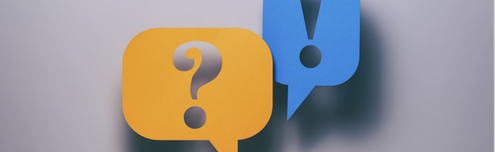Need Help Upgrading to PayPal complete payments
- Mark as New
- Bookmark
- Subscribe
- Mute
- Subscribe to RSS Feed
- Permalink
- Report Inappropriate Content
Kindly refer to the FAQ's listed below
1. What type of API credentials should be used to implement PayPal Complete payments?
Ans: The credentials required are:
- Client ID: This is a unique identifier for your application. It is obtained by creating an app in the PayPal developer dashboard.
- Secret: This is a secret key associated with your client ID. It is also obtained from the PayPal developer dashboard.
- Access Token: This is a temporary token that is used to authenticate API requests. It is obtained by sending a request to PayPal's OAuth 2.0 token endpoint with your client ID and secret.
Log in to developer.paypal.com, create a REST app and click on it to see the Client ID and the Secret.
Guide link - https://www.paypal.com/us/cshelp/article/How-do-I-create-REST-API-credentials-ts1949
Here’s a YouTube guide on creating a REST app.
2. What type of SDK version is supported for Fastlane checkout?
Ans: PPCP Card processing currently supports PayPal Web SDK(JSv5)
3. What is the integration availability/eligibility for Fastlane checkout?
Ans: Fastlane checkout currently has limited geographical availability. As of today, it's only accessible to merchants based in the United States.
4. How to implement payment notification service for PayPal complete payments?
Ans: We highly recommend that you upgrade your current IPN (Instant Payment Notification) system to the more advanced and reliable Webhook. This upgrade will significantly enhance the efficiency and effectiveness of your payment notifications.
Additionally, Webhooks are more secure and resilient compared to IPN. They use HTTPS protocol, which encrypts the data sent between our servers and your system, ensuring the confidentiality and integrity of your payment information.
Webhooks are HTTP callbacks that receive notification messages for events. To create a webhook at PayPal, users configure a webhook listener and subscribe it to events. A webhook listener is a server that listens at a specific URL for incoming HTTP POST notification messages that are triggered when events occur. PayPal signs each notification message that it delivers to your webhook listener.
Please follow the below Integration steps :
To configure your webhook listener to receive notification messages for payment state changes and other events:
|
1. |
Required |
|
|
2. |
Required |
|
|
3. |
Optional |
Validate your listener configuration with mock webhook events. |
|
4. |
Required |
|
|
5. |
Required |
5. What are the supported eCommerce Platforms currently available with latest PayPal Integration?
Ans: The latest PayPal integration is already available on most major ecommerce platforms, so upgrading is simple. Find your platform and start the upgrade process.
Please refer the below guide link to get the list of the eCommerce platforms which is already have latest PayPal Integration.
https://developer.paypal.com/upgradehub/platforms/
6. What is the PayPal account type required to implement PayPal complete payments
Ans: To implement PayPal complete payments, you need a PayPal “Business” account. A PayPal Business account allows you to accept payments online, process credit card transactions, and access additional features and tools provided by PayPal for businesses. With a Business account, you can integrate PayPal into your website or eCommerce platform to enable customers to make payments using PayPal.
Here's how to upgrade from a Personal account to a Business account:
- Go to Settings.
- Click Upgrade to a Business account.
- Enter all of the information and follow the steps on screen.
7. Will the latest Fastlane checkout supports native mobile SDKs?
Ans: Currently, Fastlane checkout and native mobile SDKs don't work together. This means you cannot directly integrate Fastlane's streamlined checkout experience into your native mobile app using an SDK.
8. Do I need to code to implement PayPal complete payments?
Ans: Whether you need to code for PayPal Complete Payments depends on your platform:
Custom-built Website:
- Yes, coding is required: Each payment method needs specific integration code.
- Help is available: Invite your developer to access the necessary code from PayPal.
Ecommerce Platform:
- Coding not necessary: Check your platform's built-in PayPal integration.
- Easy activation: Simply enable PayPal from your platform's payment settings.
Remember, choosing between coding and platform integration depends on your technical expertise and website type. Both options offer secure and efficient PayPal payments!
Please refer the detailed guide link - https://developer.paypal.com/upgradehub/guide/
9. How to upgrade the legacy integrations like WPS(Website Payments Standard), Express Checkout, or other legacy NVP/SOAP solutions to PayPal complete payments?
Ans: Upgrading your payment integration from legacy integration(WPS, Express Checkout etc.) to PayPal Complete Payments( PPCP ) ensures you can leverage the latest features, security enchantments, and flexibility in payment processing that PPCP offers. This upgrade is particularly beneficial for businesses looking to provide a seamless checkout experience, improved payment options.
- Get started : The first step in a PayPal complete payments integration is getting API keys and setting up your sandbox environment for testing. Get your sandbox account credentials, including business and personal accounts for testing on web and mobile apps.
- Set up payment buttons : If you’ve been with PayPal a long time, you may still be using “static” graphical PayPal buttons, such as clickable GIFs. To get all the features of PayPal complete payments, start by upgrading your static buttons to JavaScript SDK buttons. The JavaScript SDK keeps your integration current with the latest button styles and payment features.
Please upgrade your buttons to JavaScript SDK. See the JavaScript SDK reference to configure the look and feel of your buttons.
See the JavaScript SDK reference to specify the required data attributes for your experience. Initiate payment must include intent, commit, amount, currency, description of purchase and unique order reference. These attributes must align to your server-side processing.
- Set up server-side processing : Use the Orders v2 API to create, update, retrieve, authorize, and capture orders. Use the Payments v2 API for post-payment actions.
Set up a basic transaction and finalize a payment using the Orders v2 API. Check if your current parameters are supported on Orders v2, then convert your current API integration to Orders v2. See the Orders v2 API Reference to configure the details of your integration.
- Customize your integration : Create subscriptions to bill customers at regular intervals. Add Pay Later buttons and messaging to your checkout integration. Add Venmo as a payment button to your checkout integration (US only).
Save payment methods so payers don't have to enter details for future transactions. Accept mobile payments and digital wallets, such as Apple Pay and Google Pay. Allow customers to pay with their bank accounts, wallets, and other local payment methods.
- Test and go live : Update your code with your live client ID and start processing live transactions. Remember to swap the credentials and API URL from sandbox to production when going live with your integration.
- Labels:
-
Upgrade support
Haven't Found your Answer?
It happens. Hit the "Login to Ask the community" button to create a question for the PayPal community.
- Need help to integrate PayPal Advanced Checkout (PPCP) With Shift4Shop? in PayPal Upgrade Community
- Something doesn't look right. Your payment to this merchant can't be completed using PayPal. in Sandbox Environment
- Customising Paypal Checkout Button in PayPal Payments Standard
- third party direct payments towards developers in REST APIs
- Need help to integrate PayPal Checkout Advanced (PPCP) with WooCommerce in PayPal Upgrade Community